
01 October 2015
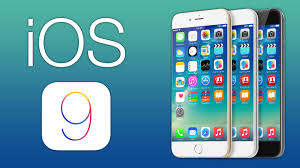
WARNING: Apple's new Wi-Fi Assist has caught out VoicePlus customers.
When Apple launched its iOS9 update last month, it included a new feature known as Wi-Fi Assist.
The aim of Wi-Fi Assist is to ensure iPhone and iPad users are always accessing a stable and fast internet connection.
It works by automatically switching your internet connection from Wi-Fi to Mobile Data if the device senses that your 3G or 4G connection would be faster. This feature is really useful if you have an unlimited data plan as it can pre-empt slow downloads and provide a more consistent customer experience.
But for users with a data cap who are regularly in a poor Wi-Fi area it can lead to expensive excess data charges.
Thousands of Apple users have complained about the feature on social media but Apple do not consider it to be a fault because, although the feature is default enabled on iOS9, it is simple for users to switch it off.
Head to Settings > Mobile Data > scroll all the way down to the bottom until you reach Wi-Fi Assist and slide the button left so that the green is no longer showing.
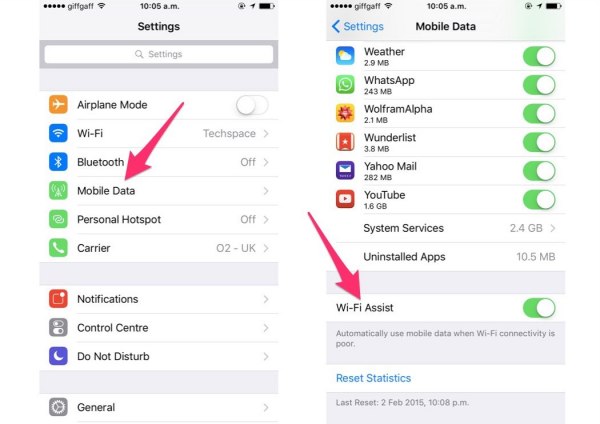
Now that Wi-Fi Assist is sorted out, perhaps now is the time to have a look at other settings changes that could save on data download.
Apple makes it pretty simple for you to see just where your precious data allowance is going. In scrolling down to the Wi-Fi Assist button you will have passed all the Apps that you have installed on your device.
Each App shows just how much data is being used and whether it is accessing mobile data for its download. If you don't need to access these Apps while on mobile data then switch them off. You can always switch one back on if you want to access it and are not in a Wi-Fi area.
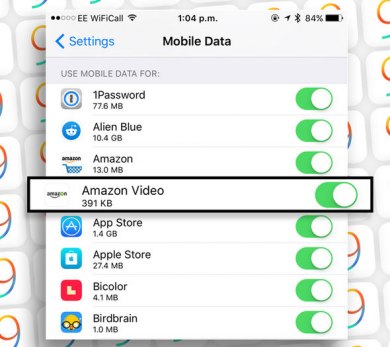
Remember all Apps have updates going on in the background on a regular basis and this can be coming off your mobile data allowance unless you toggle the button to the off position.
If you are not using an App very often or don't require the latest update immediately then switch the mobile data off and wait until you are in a Wi-Fi connection to receive these downloads.
This can be accessed in different locations on various iPhone models. Look for Settings > Notifications and find Background App Refresh.
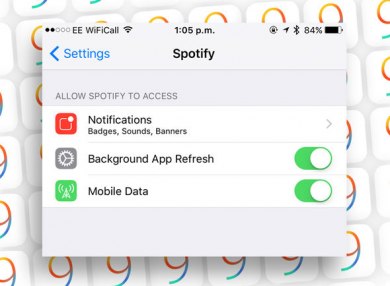
Finding out how much time any given app is active in the background is easy in iOS 9. Go to your Battery Usage and see what App is using the most battery. Once you find the villian(s) switch background app refresh and/or mobile data off.
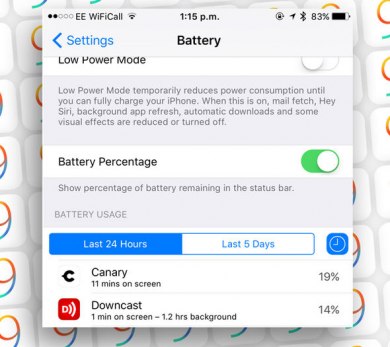
3 Strategies to Reduce Telecom Cost